October 29, 2020
Improvements 🙌🏻
- Results selection is now back to the previous behavior where only one item is selected at a time. To select multiple results you can still use CTRL + click.
Bug Fixes 🐛
- Application no longer crashes when loading results in IE 11
October 22, 2020
Improvements 🙌🏻
- We've given Basemaps Viewer a light face-lift. We added the top navigation bar similar to Explorer so that it is easier to navigate our different apps.
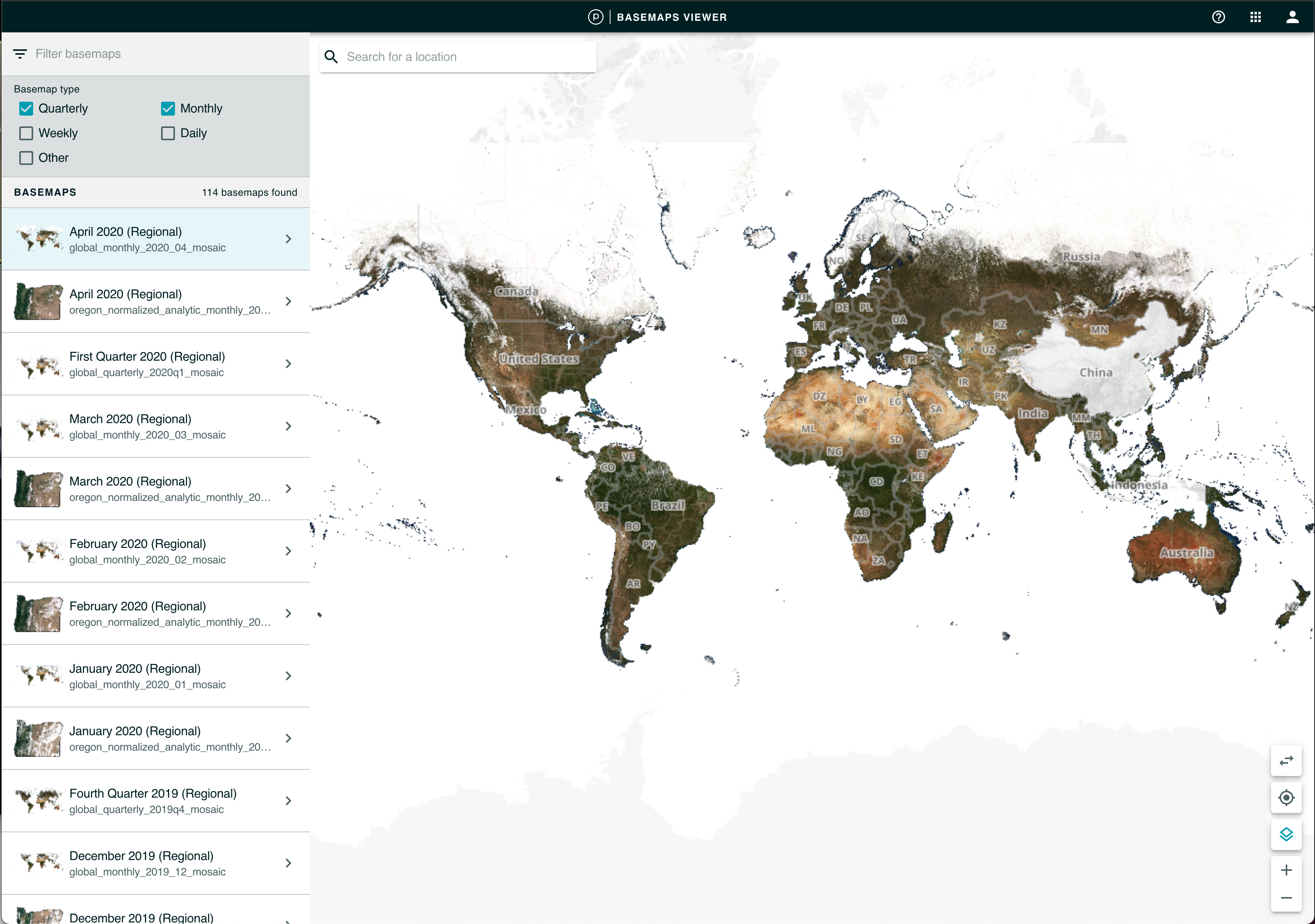
October 12, 2020
New ✨
Ability to order Hosted Data (beta)
We’ve moved the color enhancements to its own tab. You can now see the color histogram and color curve and adjust it.. This will make it a “manual” enhancement.

Improvements 🙌🏻
We’ve made some more improvements to the results layout, added some more iconography to accommodate more information at a glance

September 30, 2020
Planet Explorer updates:
New ✨
- You can now access our Tasking Dashboard to task a high resolution image, directly from Explorer.
- Hosted Data folders can now be renamed.
Improvements 🙌🏻
- You can now use MGRS coordinates with higher precision (10m, 1m) and it will be converted to a Lat/Lon coordinate.
Bug Fixes 🐛
- Fixed an issue where the number fields for the area coverage filter would get stuck on certain values.
September 10, 2020
Planet Explorer updates:
New ✨
-
The Imagery Type filter is now grouped by resolution. The group checkboxes can be used to select/deselect all
-
MGRS support when searching. Users can now use the Military Grid Reference System with 10km, 1km, and 100m precisions.
Improvements 🙌🏻
- The instrument filter is no longer applied by default, to avoid excluding items without instrument in the metadata.
Bug Fixes 🐛
- Fixed an issue when following a deep link and the user was not logged in, the search would not load properly.