In the top navigation, on the upper right hand corner of the webpage, you will see help, app switcher, and account icons.
Help Dropdown¶
The first icon, which looks like a question mark will display a list of help resources, including Planet's Help Center, this User Guide, our Changelog, and Terms of Service. You can also take a tour of the Explorer application for contextual help and submit feedback.
The Help Center button opens the Planet Support website in a new tab or browser window, linked here: Planet Support. This page contains White Papers & Guides, Frequently Asked Questions, Help, Community Pages and a link to Contact Sales. This page can be a great resource for questions not answered in this User Guide.
The What's New section is an updated list of all engineering changes made to Explorer.
The Terms link will open a popup window with links to Terms of Service, Privacy Policy, and various links to data agencies & companies used in the creation of the Planet Explorer basemap & data.
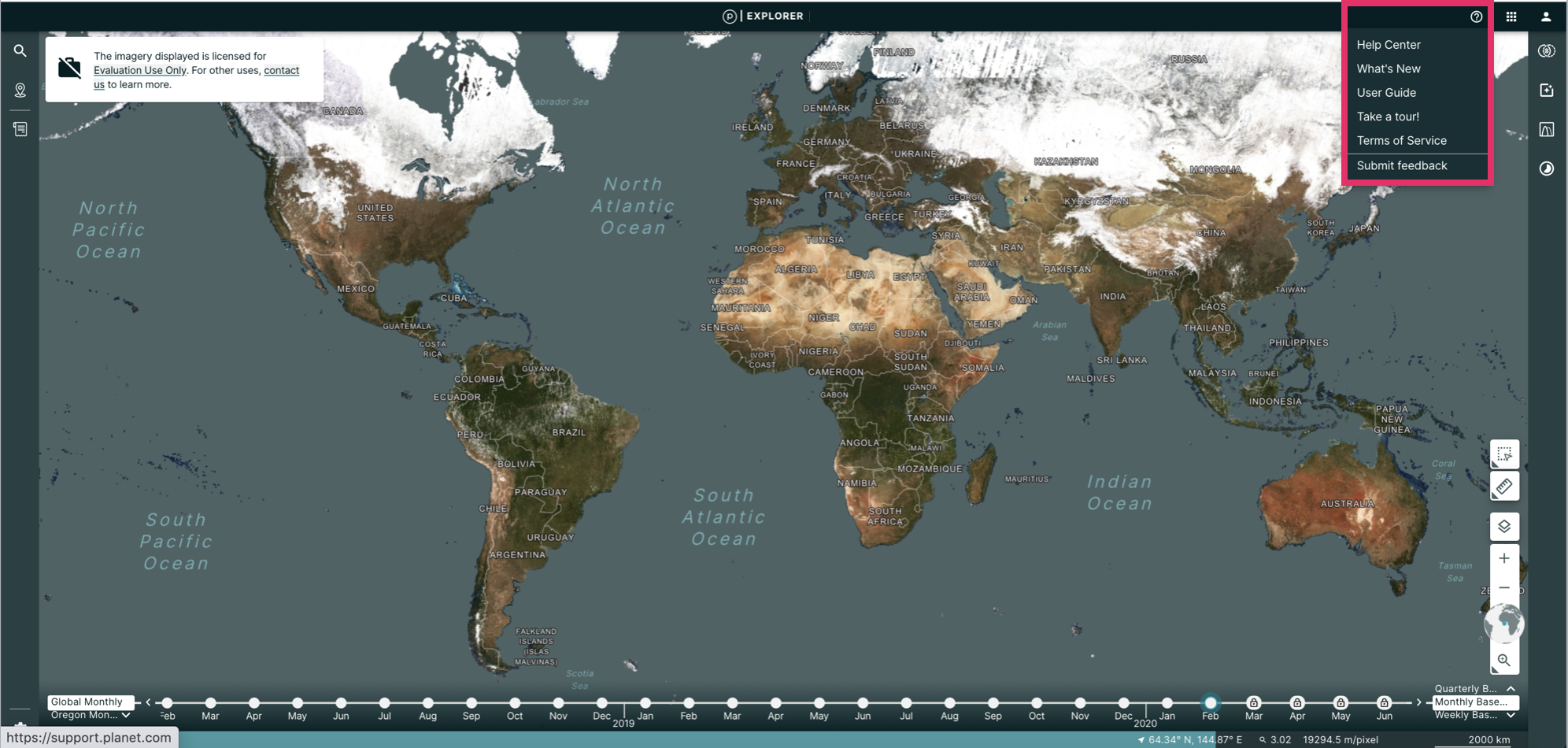
App Switcher¶
The second icon which looks like an app library will display a list of available applications that you can navigate to.
When clicked on, the links in this list will open a new tab or browser window (depending on your personal settings).
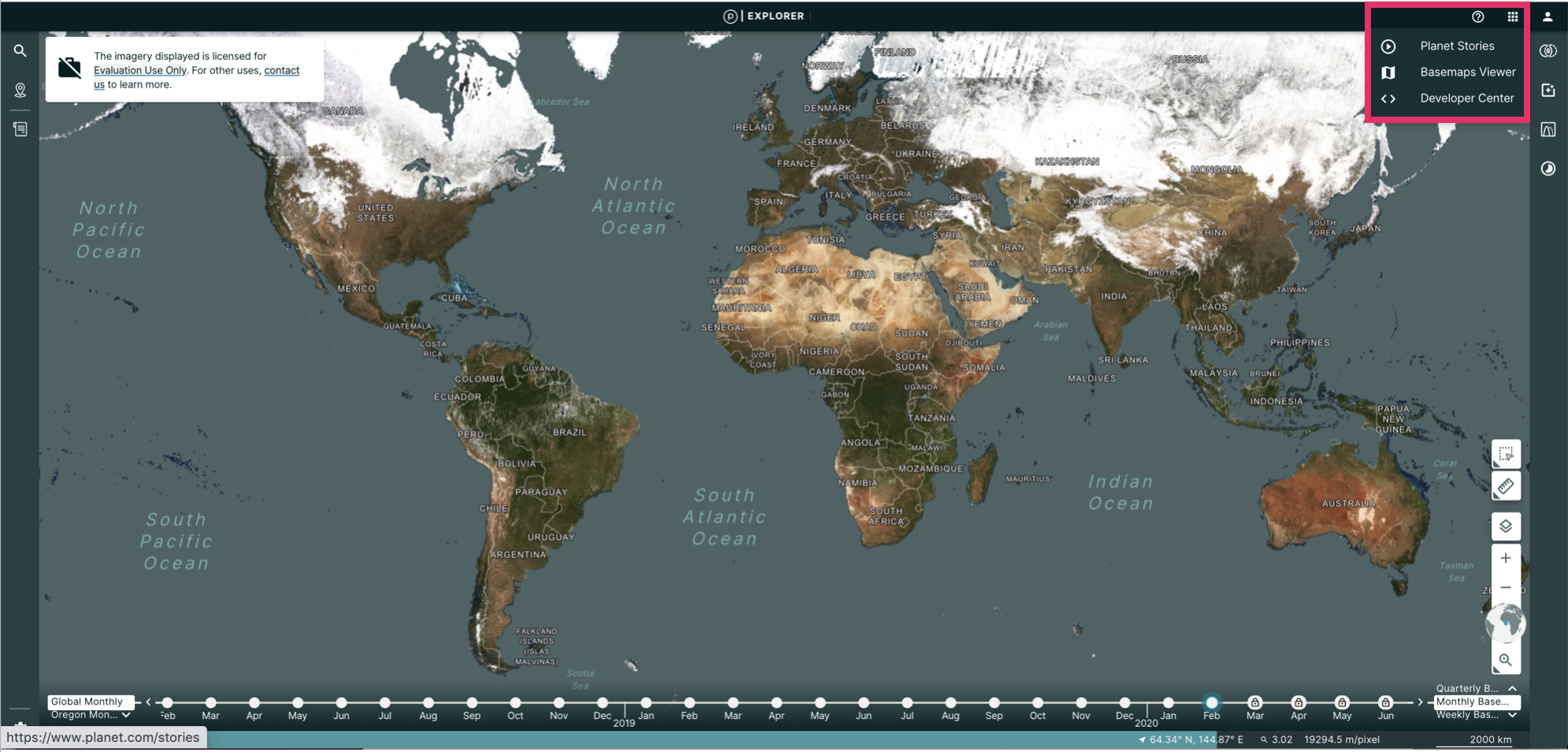
Rate this guide: