In the Planet ArcGIS Add-In V2+ users can create a task for high-res imagery from Planet’s SkySat constellation by selecting a location directly in ArcGIS Pro.
To create a task, select the Tasking Panel from the Planet Imagery ribbon. In the panel click on “Selection” and then click on the location you’d like to acquire high-res imagery for in your Pro map. This will create a centroid point and a 5x5 sqkm box around the location- highlighting the area likely to be captured by SkySat.
Once your location is set, select “Create Task” from the Tasking Panel. This will open a pop-out window in Pro that will let you know that you’re being taken to Planet’s Tasking Dashboard to complete the order. Click “Take me to the Tasking Dashboard” once you’ve read through the text. The Planet ArcGIS Add-In will automatically send and fill the coordinates you selected to the Tasking Dashboard where you can complete the rest of your order.
To learn more about how to use Planet’s Tasking Dashboard, take a look at our Tasking Dashboard Documentation. Note that in order to create a high-res tasking order your account must have a SkySat tasking Plan.
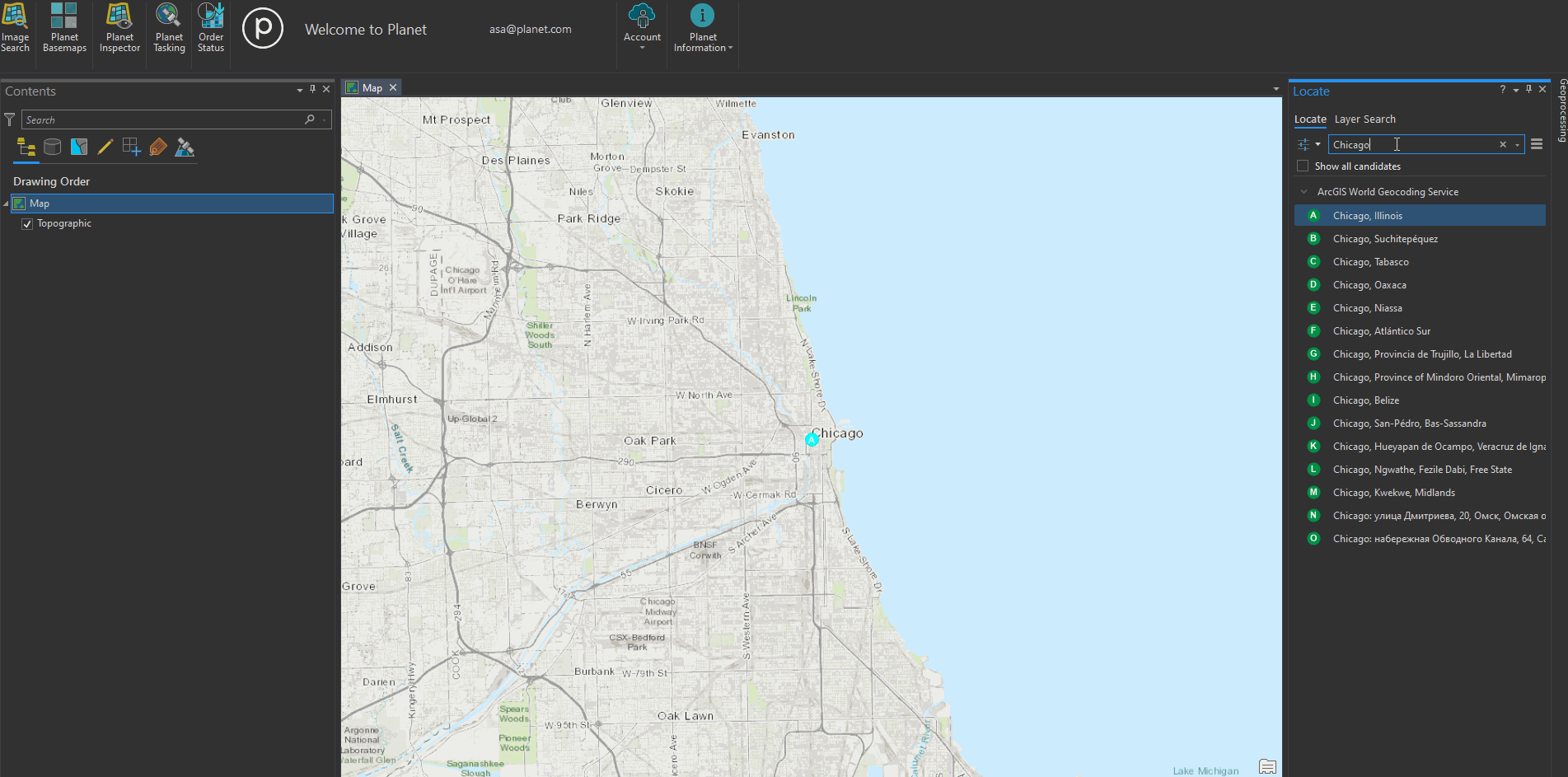
We are continually working to improve our technical documentation and support. Please help by sharing your experience with us.