Supported Data Layers¶
Features Manager provides quota management tools for:
- Planetary Variables
- Analysis Ready PlanetScope (coming soon)
Getting Access to Supported Data Layers¶
To enable access to Planetary Variables (PV) data:
- Upload your AOIs to Features Manager or the Features API.
- Reserve quota for your AOI Features using Features Manager or the Quota API.
- After a quota is reserved for your AOIs you can request data for delivery through Planet’s Subscription API.
Note
Delivery from the Subscriptions API may not start right away. You can check the status of your Subscription. A pending state may indicate that your data is still being created.
Reserve Quota Before Requesting Data¶
To access the supported Data Layers, you need to reserve quota for your AOI and then request data within those areas through the Subscriptions API using a GeoJSON or feature reference id. For example, if you have 1000 sqkm of quota for the PV SWC 100m, and you reserve quota on a Feature Collection with AOIs that add up to 400 sqkm, you will have 600 sqkm quota remaining for SWC 100m.
Pro Tip
While you can use a GeoJSON when requesting data via the Subscriptions API, it is recommended to use Feature Reference IDs for your saved AOIs to reduce the chance of errors.
To reserve quota for your AOIs:
- Open the Feature Collection you would like to reserve quota for. (View more details about how to find Feature Collections).
- In the Feature Collections panel, next to the search bar, click Reserve Quota.
- In the Manage Quota panel, select the Product and confirm the Features (AOIs) you want to reserve quota for, click reserve quota to confirm.
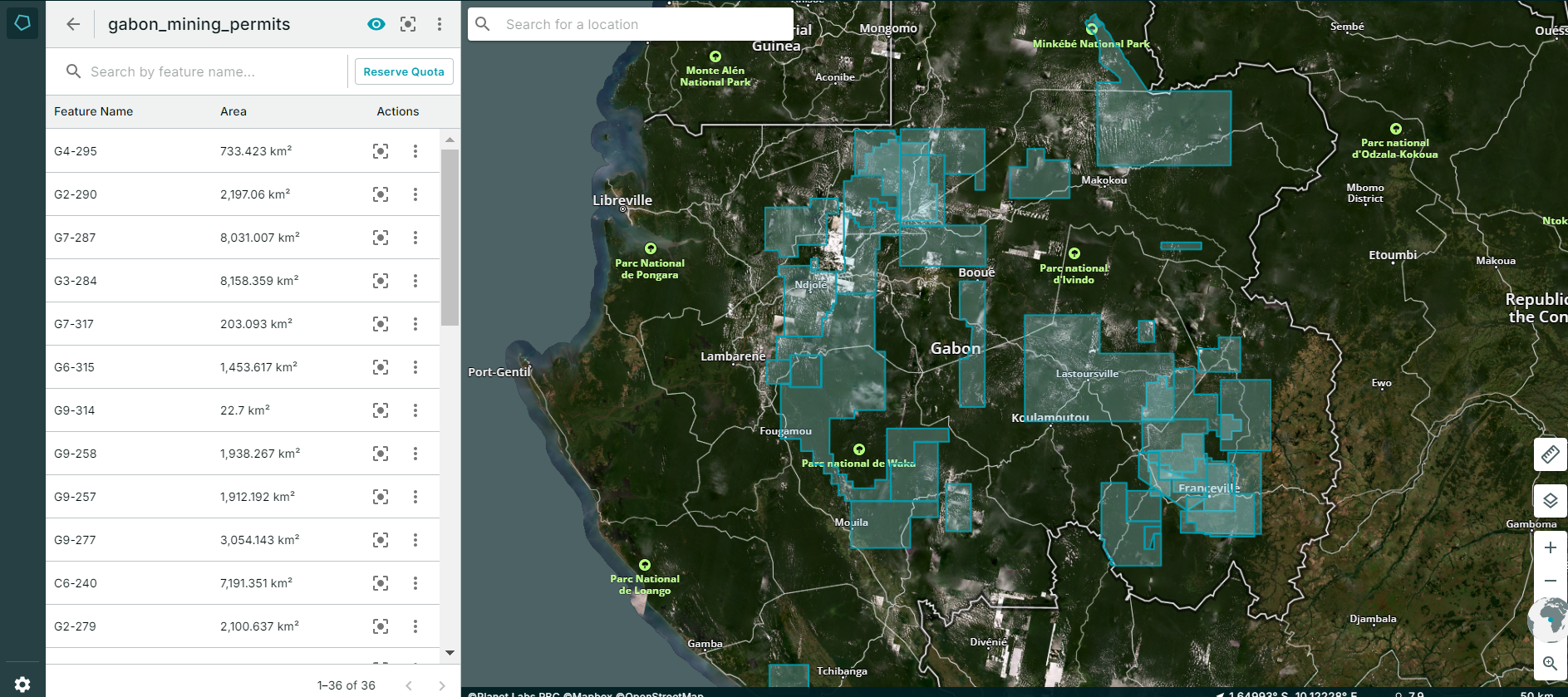
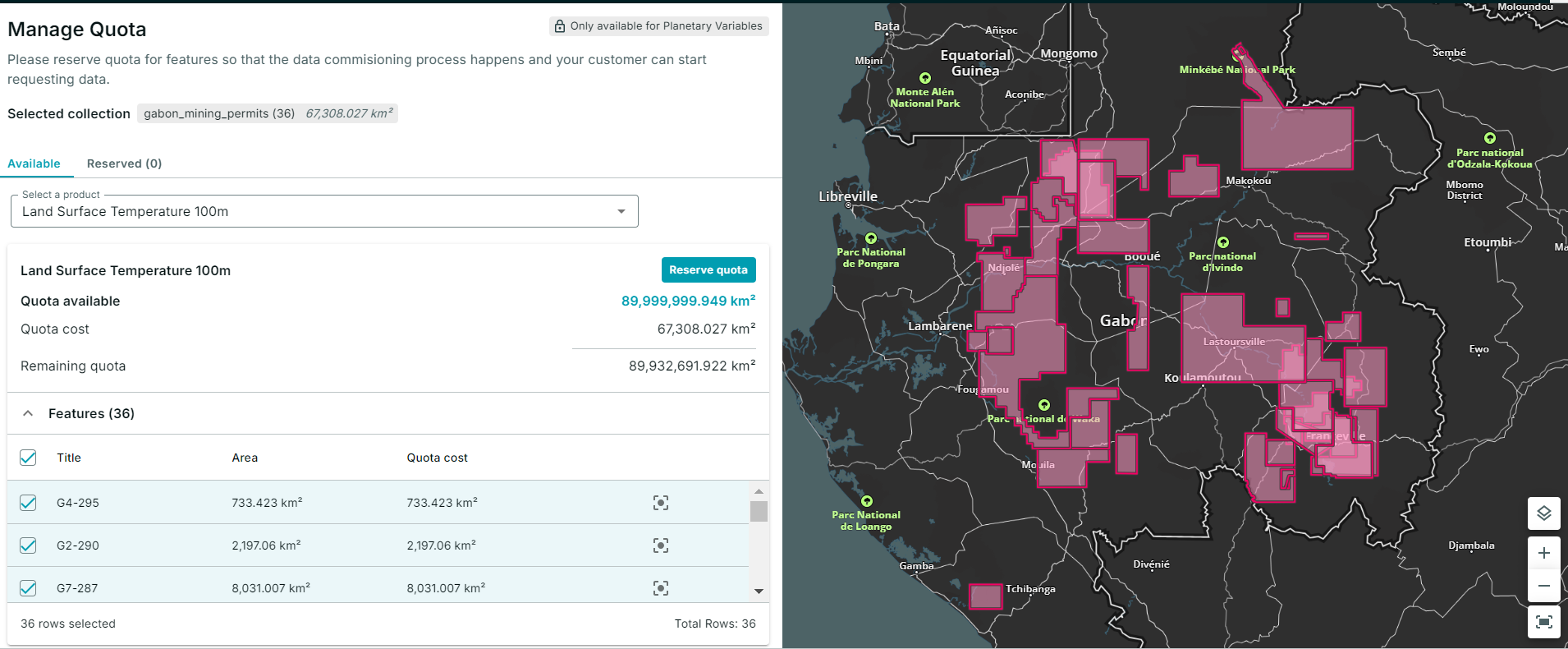
Once quota is reserved for your areas of interest, you can request your data for delivery through the Planet Subscriptions API.
Understanding Where Quota is in Use¶
Once quota has been reserved for your Feature Collections you can understand where and for which Features quota is in use in a few ways.
From the Collections panel, feature collections with quota in use will display a blue quota tag, e.g., in the screenshot below showing that the feature collection is using quota for 3 out of 3 available data products.
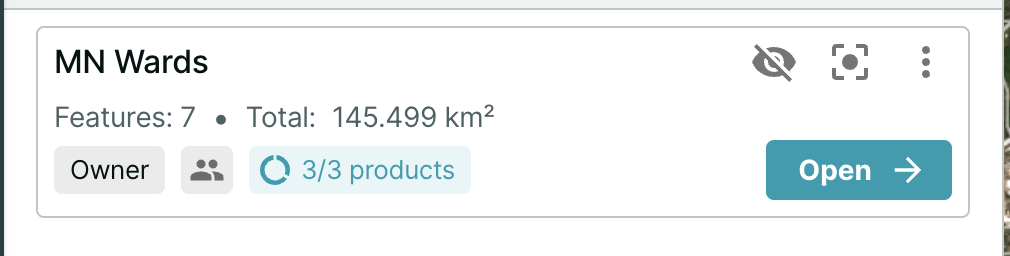
You can also navigate to the Manage Quota modal and select the “reserved” tab to see more information about which PV data products are in use for your collection and how much quota they’ve used.
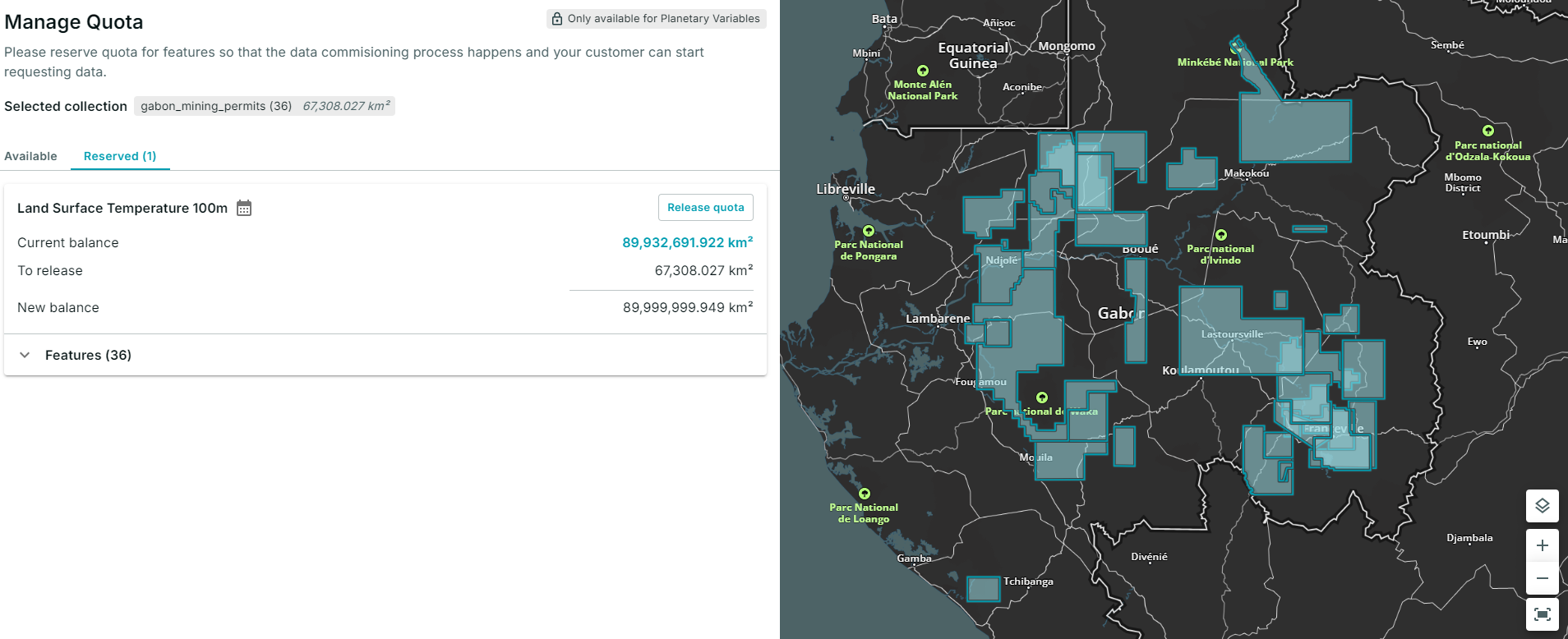
We are continually working to improve our technical documentation and support. Please help by sharing your experience with us.