Once you have selected a basemap from the menu on the left-hand side, you can inspect a more granular area in more detail by reviewing contributing scenes. A scene is a single image captured by a PlanetScope satellite. Many scenes together compose a mosaic.
Define an Area¶
To define an area, you can either select a point, draw an area, or upload a geometry. These options can be found in the upper left hand corner of the modal once you have selected a basemap.
Select a Point¶
Selecting a Point is the default option. You can click the map and a pin drops onto the map. If you'd like to change the pin's location, click on another part on the map.
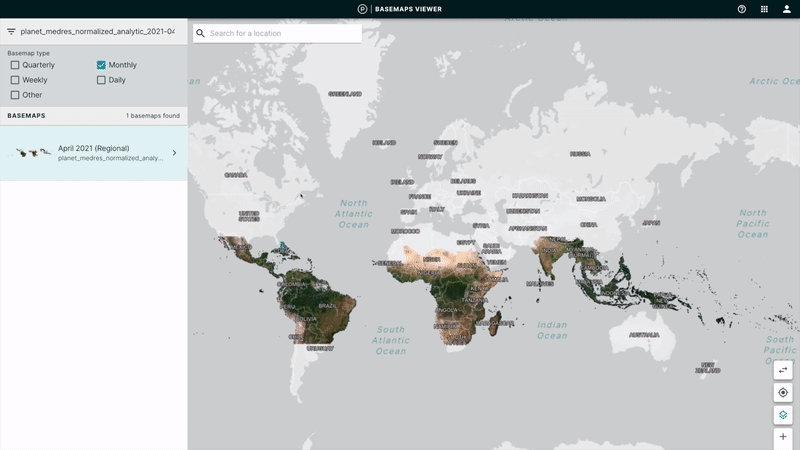
Draw an Area¶
You can choose to draw an area rather than clicking on a single point. There are three options in the top header of the left hand toolbar. The second option is to Draw Area. Select Draw Area and draw an area on the map by holding down your mouse until you have the desired polygon.
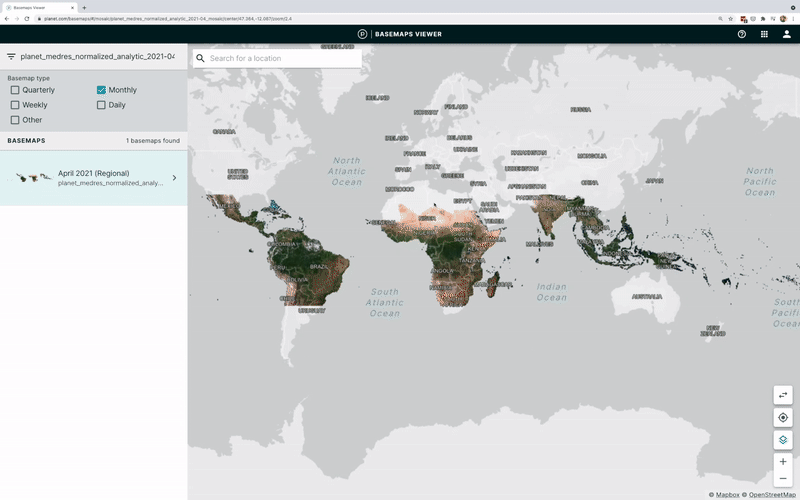
Upload File¶
You can also choose to upload a geometry. You will see three options in the top header of the left hand toolbar. The third option is to Upload File. Select Upload File and upload a geojson file from your computer.

Review Contributing Scenes and Related Quads¶
After you select a point, a menu of contributing scenes in the left hand toolbar appears. Underneath the scenes, you will also see related basemap quads that are available for download. If you click into the basemap quad, you will see all of the contributing scenes to that quad.
If you selected an area, either by drawing an area or uploading a file, you will see a list of basemap quads in the left hand menu. You can click into the basemap quad to see the contributing scenes to that quad.
As you look through the list of scenes in the menu, you will see the scene outline appear on the map.
View and Download Scenes¶
If you would like to see a particular scene in more detail, you can click on the scene and you will be taken into the Planet Explorer application. If you have access to view and download that scene, you will be able to see the scene on the map and Order the scene for download. For more information on that process, check out the Explorer User Guide.
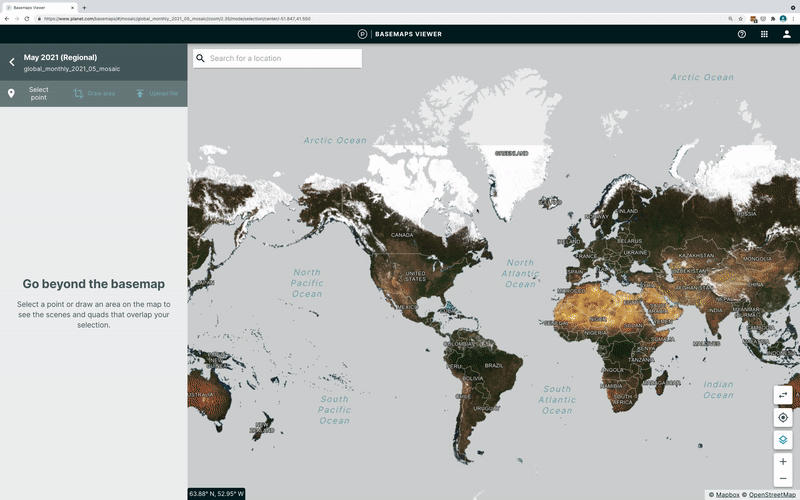
We are continually working to improve our technical documentation and support. Please help by sharing your experience with us.