A basemap quad is a single square GeoTIFF, many of which together comprise a mosaic. In Basemap Viewer, you can download quads one at a time.
Define an Area¶
To inspect a smaller area in greater detail, you can either select a point, draw an area, or upload a geometry. These options can be found in the upper left hand corner of the modal once you have selected a basemap.
Select a Point¶
Selecting a Point is the default option. You can click on the map and a pin will be dropped onto the map. If you'd like to change the location of the pin, click on another part on the map.
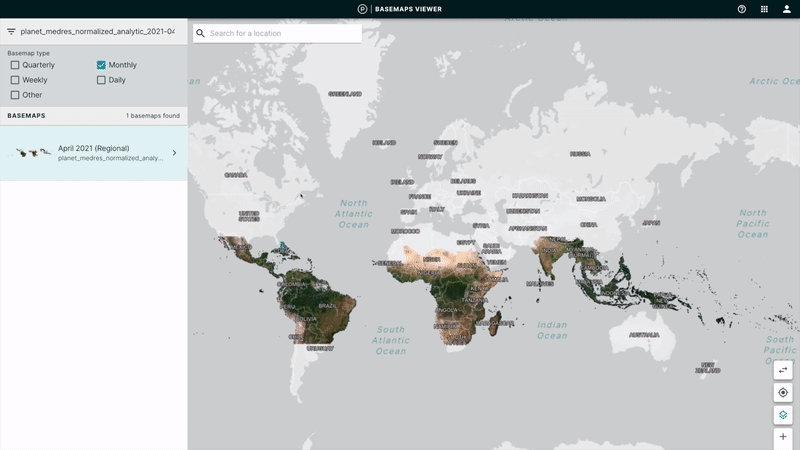
Draw an Area¶
You can choose to draw an area rather than clicking on a single point. You will see three options in the top header of the left hand toolbar. The second option is to Draw Area. Select Draw Area and then draw an area on the map by holding down your mouse until you have the desired polygon.
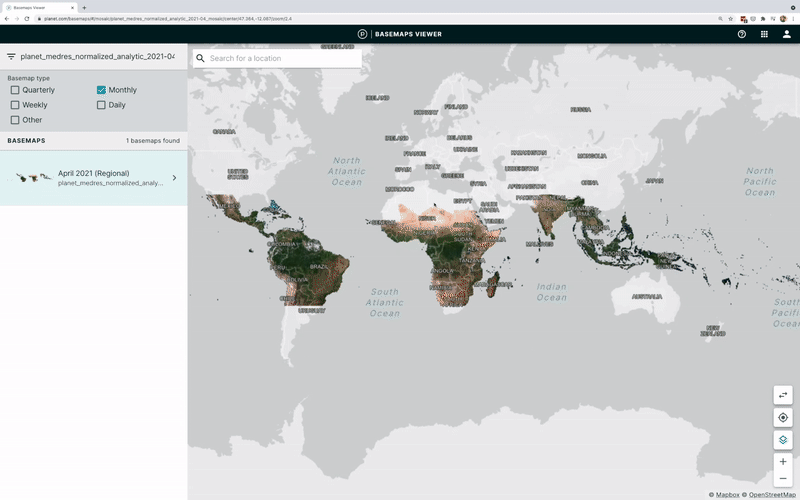
Upload File¶
You can also choose to upload a geometry. You will see three options in the top header of the left hand toolbar. The third option is to Upload File. Select Upload File and then upload a geojson file from your computer.

Download Basemap Quads¶
Once you have defined your area of interest (either by selecting a point, drawing an area, or uploading a file), you will see a list of quads in the left hand menu. Click on the quad you are interested in.
Once you click on the quad, you will see the coordinates of your selected location and the ID of your selected quad. Next to the ID, you will see three icons. The second icon in the shape of an arrow is the Download icon. Click on the second Download icon to download the tif. It should automatically download onto your computer.
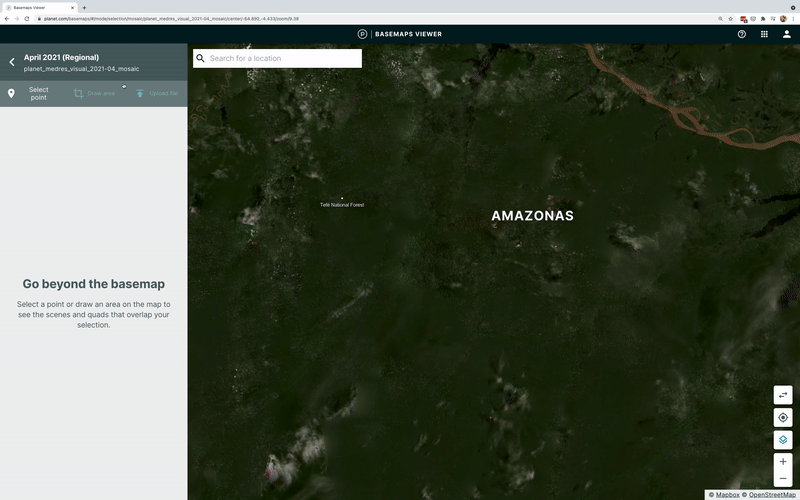
We are continually working to improve our technical documentation and support. Please help by sharing your experience with us.