Copy Python or cURL request¶
After executing a search for imagery, Planet’s QGIS Plugin allows you to copy the search request as a cURL or Python3 code snippet. Select the “Actions” drop down list from the bottom of the Search panel and click “view cURL request.” You can also copy selected image ids or your API key.
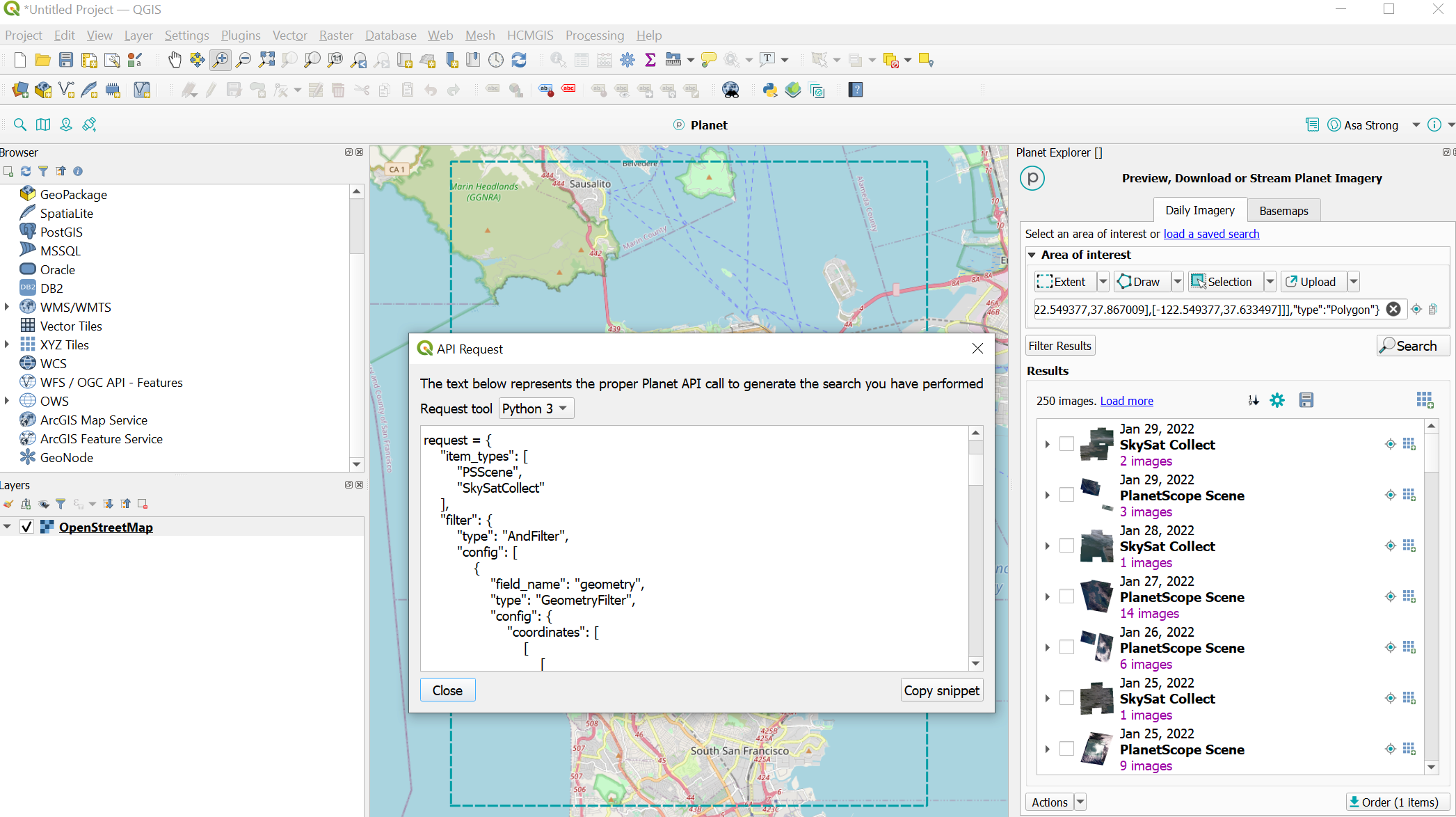
Easily find your Download Order location¶
Forgot where you downloaded your Planet data? Open the Order Status Panel from the QGIS Plugin Toolbar. Any download you've previously made has a Re-Download button instead of a Download button. Under each Re-Download button is an Open order folder hyperlink text that opens the folder you placed your download into.
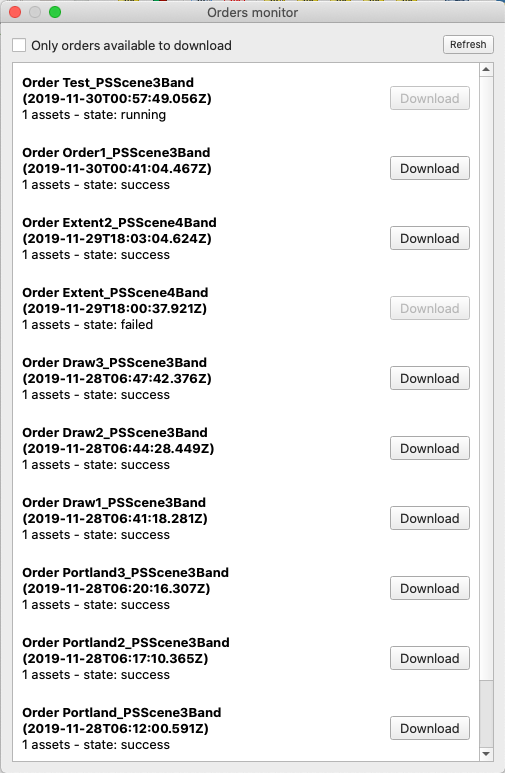
Customize your plugin default settings¶
You can customize default settings for your imagery download location, and whether to apply download operations by default, such as clip and harmonize.
To adjust your settings go to Web -> Planet Explorer -> Settings.
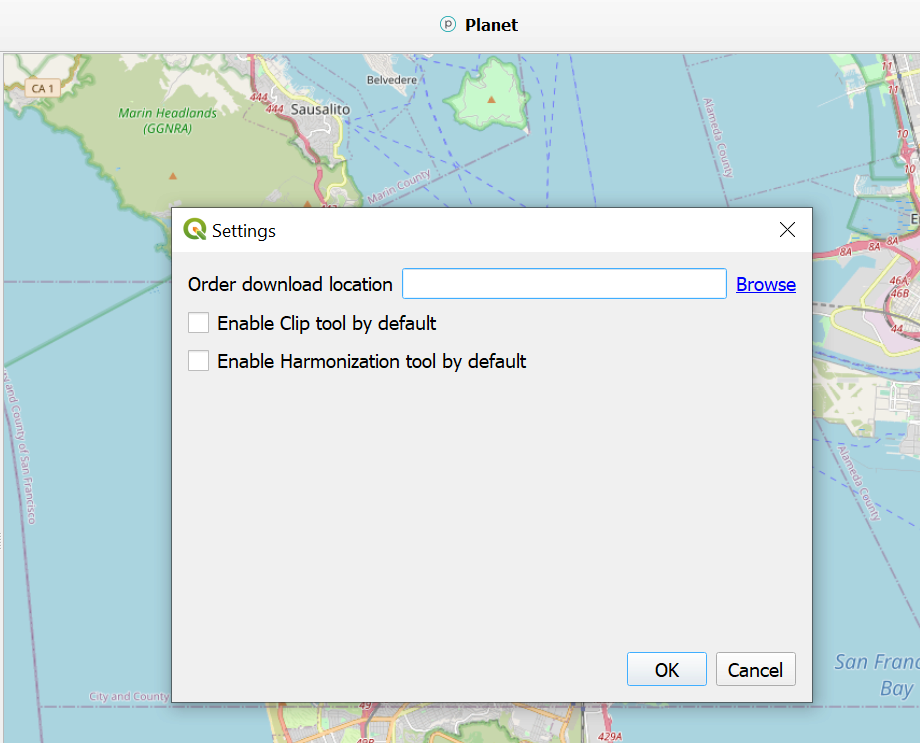
We are continually working to improve our technical documentation and support. Please help by sharing your experience with us.