Installation & Configuration¶
-
Make sure QGIS is downloaded and installed. (Need help? Check out our guide to installing QGIS)
-
Launch QGIS and from the dropdown menus along the top, choose
Plugins --> Manage and Install Plugins.

- Search for the plugin
planet_explorer, click Install
Using the Plugin¶
After installation is complete, make sure the Planet QGIS Plugin is activated in the Manage and Install
Plugins interface (Plugins --> Manage and Install Plugins...)
Then from the QGIS menu bar, select Web --> Planet Explorer --> Planet Explorer:
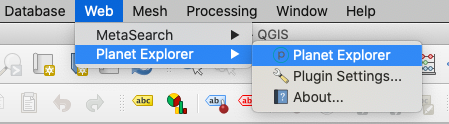
Alternatively, you can click the quick icon that by default appears in the tools ribbon in QGIS:
![]()
Log in to your Planet account¶
The login interface lets you to log in with the email and password associated
with your Planet account. Selecting the option to Save Credentials will cache
your login within QGIS's authentication system to save time when working in the
same project.
Once logged in, the imagery available to your account will be accessible, along with the same search tools available in Planet Explorer.
Rate this guide: