The filters pane allows you to filter the results of your search based on
multiple criteria - if you're familiar with Planet Explorer, you've most likely
used these filters before. Otherwise, check out the video below to see the
filters you can use to narrow down an imagery search using this plugin:
These Search Filters allow you to specify the data source, a Time of Interest (TOI), and act on imagery metadata. You can learn more about metadata fields and imagery type in our documentation here.
Once all filters are set, and the AOI is loaded in the Active Coordinates
(GeoJSON) field, click the Search button at the top right of the plugin
pane to execute the search:

When the search is complete, you will see a set of image results in the lower pane of the plugin window:
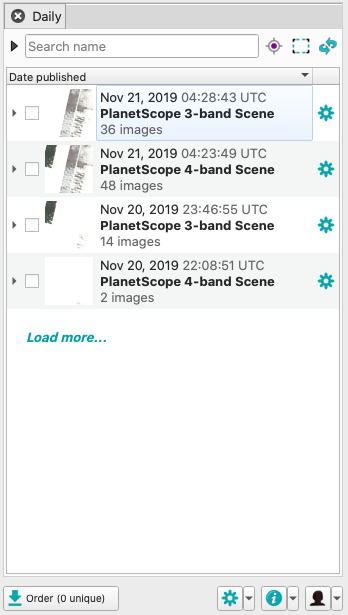
Note: it's possible that a search returns no results, depending on the search filters you use. If you get an empty list of results, try adjusting your filters to allow more imagery into the results.
Rate this guide: